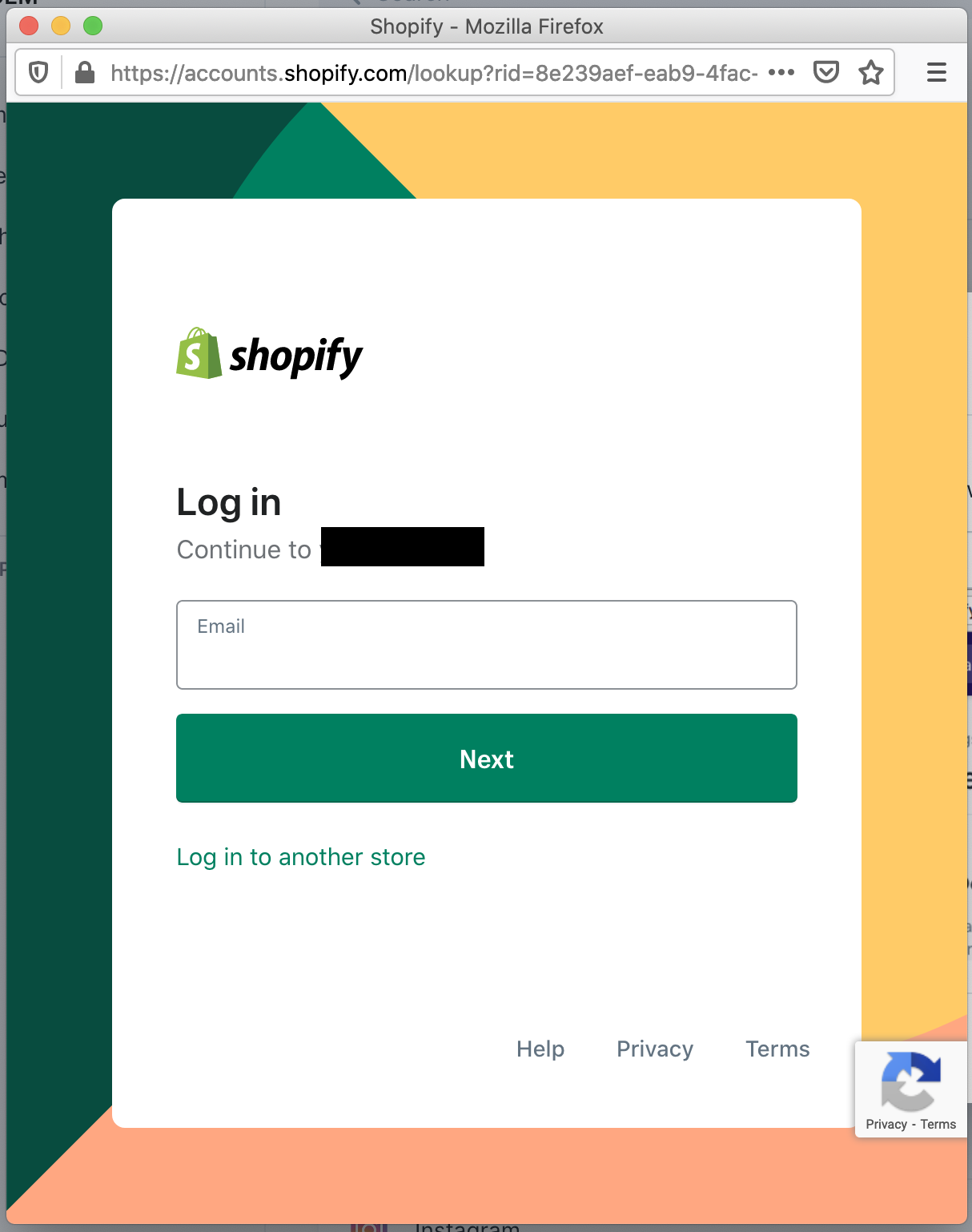Connecting ReCharge to Yaguara
First, navigate to the Integrations page and click on the Connect button next to ReCharge.
Then, enter your Shopify store URL in the modal that pops up.
Then, make sure you have popups enabled and continue to log in with your Shopify account in the popup window.
Available Metrics
- Total Number of Orders
- Total Tax
- Amount Refunded on Orders
- Number of Orders Refunded
- Total Price
- Total Line Items Price
- Total Discount
- Sub Total Price
- Number of products sold on average
- Current Active Subscriptions
- Total new subscriptions
- Total canceled subscriptions
- Total number of discounts used
About your ReCharge Data
You may notice some data differences between what you see here in Yaguara and what you see in the ReCharge analytics dashboard in Shopify. There are a few reasons that this may be the case, and none of them necessarily mean that your data is incorrect in either platform.
One difference is that the data shown in the ReCharge analytics dashboard is not updated in real time. It displays data through 11:59 PM ET yesterday (see support article).
Another set of differences is that the ReCharge analytics dashboard uses data points to filter and group dates that are not available via the API. For example, they use a refunded_date field to do the grouping used to calculate the total refunded amount in a given time period. This refunded_date field is not available via their API, so we can not use it when we are grouping orders for a time period. We use the created_date of orders to bucket them into time periods when calculating metrics in almost all cases.
Please keep this in mind when you are using these metrics and remember that seeing different number in Yaguara and the ReCharge analytics dashboard does not always mean that data is missing or incorrect. If you have any questions please reach out to our support through the in-app live chat or emailing support@yaguara.co.