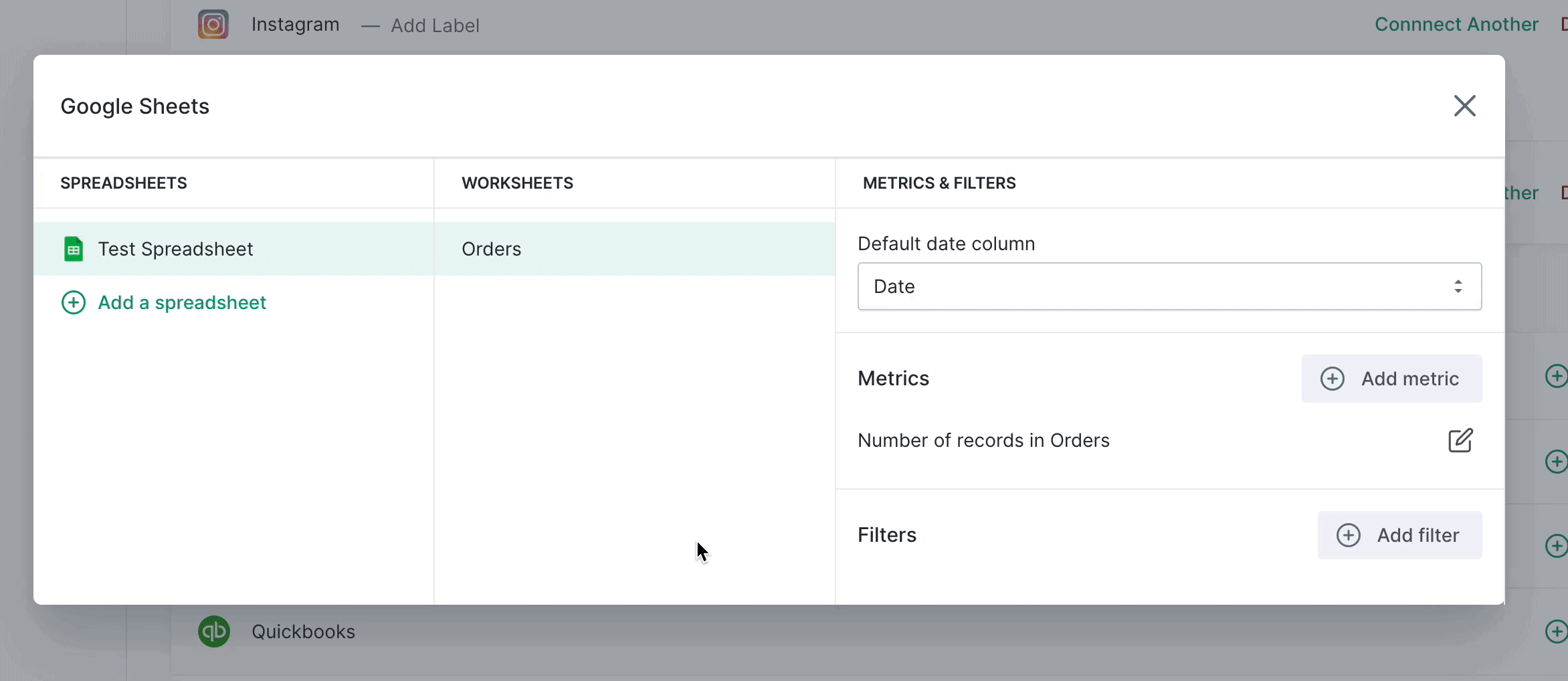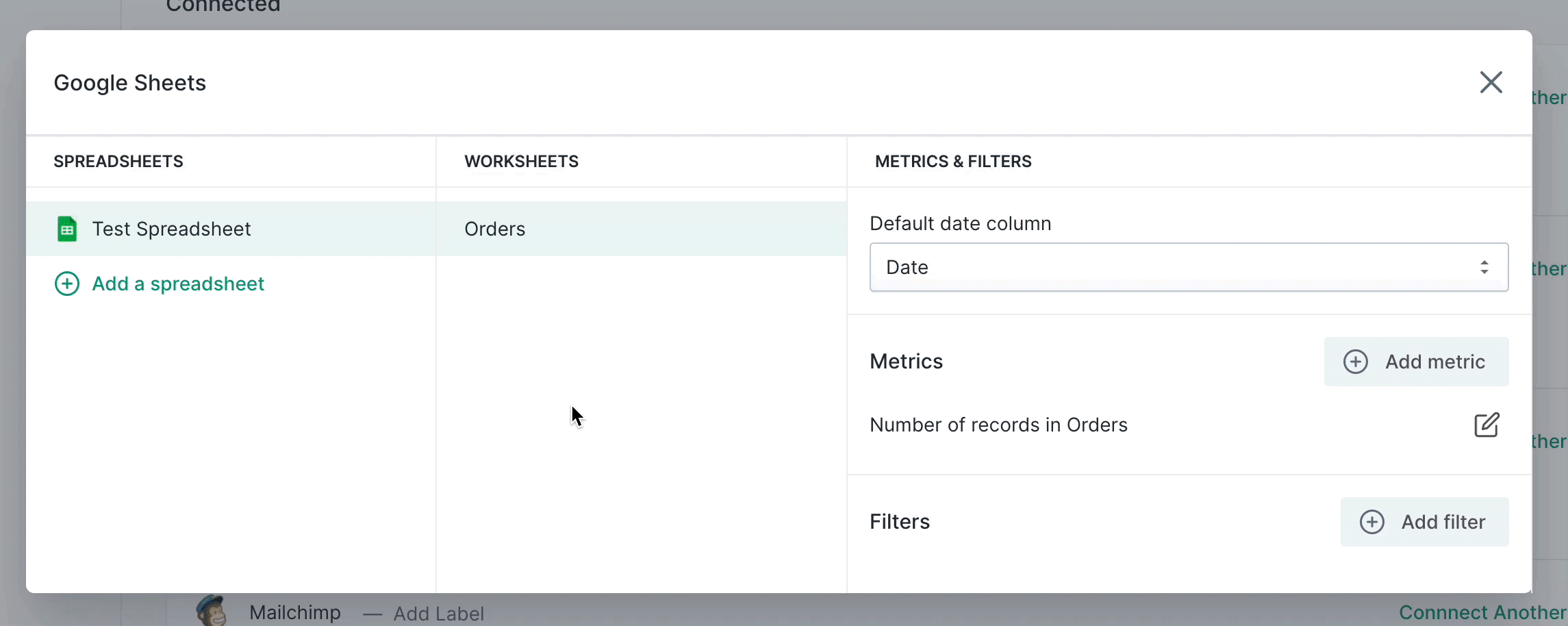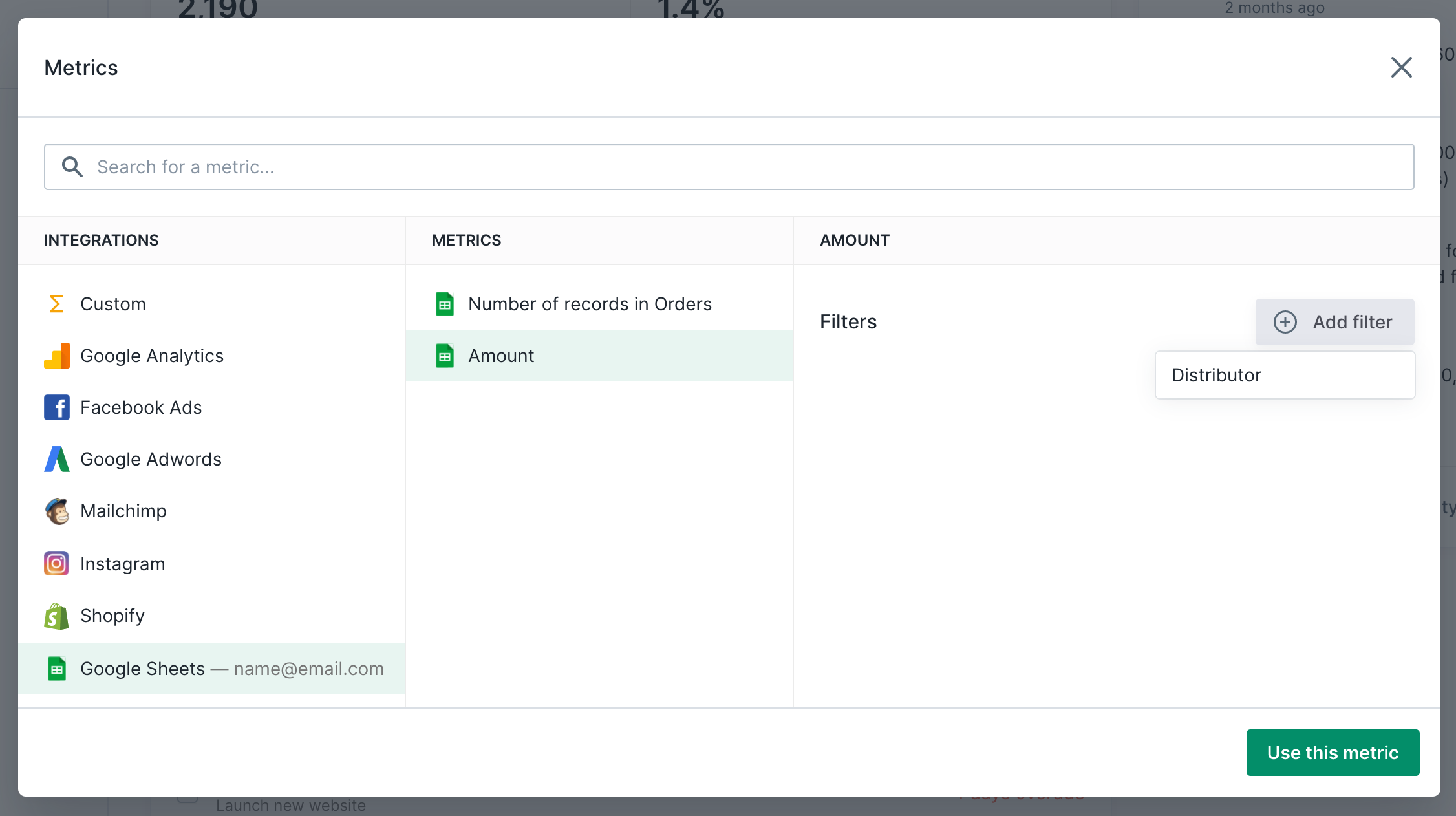Connecting Google Sheets
- Navigate to the integrations page and click + Connect next to the Google Sheets integration.
- In the pop-up window, log in with your Google account.
TIP: Add a label to the integration with your email address in case other team members have to connect theirs.
Adding a spreadsheet
- Click on the Configure button next to the Google Sheets integration.
- Click on the + Add a spreadsheet button.
- Enter the sheet ID which can be found in the URL.
NOTE: The associated Google account must be shared on the sheet.
NOTE: The initial sync can take up to 15 minutes. Try refreshing the page after that time to start creating metrics and filters.
Creating metrics
- Select the spreadsheet under the Spreadsheets column.
- Select the worksheet (tab) under the Worksheets column.
- Click the + Add metric button
- Give the metric a name and select the Date and Amount columns followed by selecting the type of units.
Creating filters
- Select the spreadsheet under the Spreadsheets column.
- Select the worksheet (tab) under the Worksheets column.
- Click the + Add filter button
- Give the filter a name and select the column to pull the filter options from.
Using in Top Metrics, Dashboards, Key Results
To use your newly created metrics and filter within Yaguara, select the Google Sheets integration in the metric selector.