No doubt, setting up an eCommerce store with WooCommerce is completely FREE.
But the most overlooked fact is you still need to pay a huge chunk of money to make it fully functional.
Now, if you don’t want to spend that amount of money yet want to avail the same functionalities at the cheapest cost, the WooCommerce coupons are your savior.
Thus, in this article, we’ll discuss whether WooCommerce is offering any coupon codes right now and how you can claim them. We will also share a step-by-step guide on how you can create a coupon for your eCommerce store using WooCommerce.
Let’s go!
Is There Any Coupon Code Available On WooCommerce?
As of now, WooCommerce isn’t offering any coupon codes. If it issues any coupon code in the future, we’d inform you immediately on the same.
Please note that lots of fraud websites are offering WooCommerce coupon codes. We highly recommend you avoid such posts as most of them are fake and don’t work properly.
For further information, keep an eye on our daily updates.
How You Can Redeem WooCommerce Coupon Code (Step-By-Step Guide)
Be it for its premium themes or plugins and extensions, WooCommerce offers three types of discounts relevant to most eCommerce store owners. These are:
1. Percentage discount on the entire cart
2. Fixed amount discount on the entire cart
3. Fixed amount discount on some selected products.
While the deals are different, claiming them via WooCommerce’s official site is similar and frictionless. Follow this step-by-step guide to claim any coupon codes in the future.
Step 1: Copy the coupon code you want to apply.
Step 2: Go to WooCommerce’s Official Dashboard.
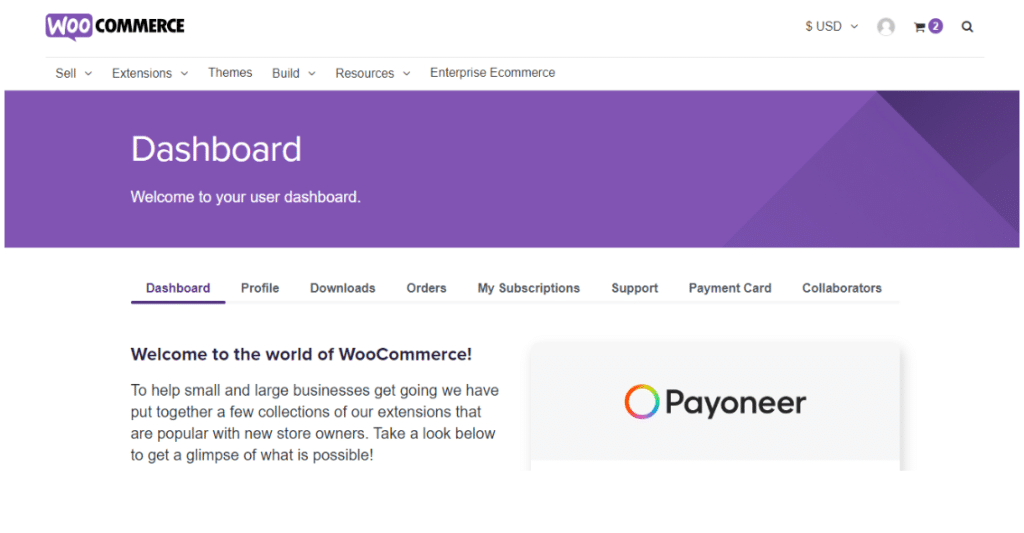
Step 3: Now, click on Themes or Extensions and select the one you want to purchase.
Step 4: Click the “Buy Now” button.

Step 5: Next, click on “Add a Coupon” and paste the coupon code you copied earlier.

Step 6: At last, proceed to checkout and fill in your card details. And that’s it! Your purchase is successful.
How To Create A WooCommerce Coupon?
WooCommerce is a free and open-source WordPress plugin that can add eCommerce functionality to your existing WordPress website. Here are the steps you can follow to create a coupon using the WooCommerce plugin.
Step #1: On your WordPress dashboard, click on the WooCommerce plugin, and it will show you multiple options. Select the “Coupons” option from those options.

Step #2: You will be redirected to the Coupons dashboard. Click on the “Add Coupon” button to create your very first coupon.

Step #3: Now you need to fill out the necessary data such as the name of the coupon, description of the coupon, type of the discount, amount of the coupon, and coupon expiry date.

Step #4: Once you’ve added all the necessary details, click on the Publish button.
You’ve successfully created a coupon for your online store using WooCommerce.
WooCommerce Pricing: How Much Does It Cost?
It’s a never-ending confusion – how much does WooCommerce exactly cost?
Well, WooCommerce is an open-source WordPress plugin that comes for free. So, if you have already purchased hosting and a domain for your WordPress site, you can set up a WooCommerce store without spending a single penny.
But…and it’s a big BUT.
Though setting up your online store via WooComerce is free, you have to spend a few bucks on managing your eCommerce store and keeping it up and running. These are:
Themes
If you’ve been using WordPress for a while, you’d know that it offers multiple themes that are specially optimized for WooCommerce. Even, WooCommerce also has 75 themes (with free ones) tailored to every industry.
Now, if you want to stand out among the crowd and create a unique brand impression, you’ve to go for its premium themes that are expertly designed and cost around $0-$100.
Shipping Costs
WooCommerce often offers different options like flat-rate shipping, free shipping, and add-ons like WooCmmerce Shipping Extension that you can use for free.
But if you want more advanced choices, you have to install paid integrations like Table Rate Shipping, ShipStation, and other premium choices that would cost you around $0-$100 per year on average.
Payment Gateways
If you use WooCommerce Payment, you will be charged 2.9%+0.30 per transaction for US-issued debit or credit cards. And if you use any other debit/credit cards outside the U.S., it’d charge a 1% additional fee.
Apps & Extensions
WooCommerce has almost 800 extensions in its marketplace (free & paid), from customer service and merchandising to SEO and marketing. And they cost around $0-$300 as per your business requirements.
Security
Security is a must in today’s online world. Most of the time, you get a free SSL certificate with your hosting. In case your hosting doesn’t come with a free SSL certificate, you need to pay $8-$65 to purchase one.
Now, if you want to go a step forward and add a strong layer of security to your site, you can check out services like Sucuri or Sitelock, which will charge you approximately $200/year.
Thus, overall you need almost $1000 in hand to build a professional up-and-running store on WooCommerce. Thankfully, WooCommerce offers a 30-day money-back guarantee that you can claim if you find any product isn’t favorable enough.
In a nutshell, WooCommerce costs around –
| Themes | $0-$129 |
| Shipping Costs | $0-$100/year |
| Payment Gateways | 2.9%+0.30 cents per transaction and $0-$30 monthly fees |
| Apps & Extensions | $0-$300/year |
| Security | $0-$100/year |
More Coupon Offers:
Conclusion: Save Big On WooCommerce With Our Coupon Code
Be it for its user-friendly interface or out-of-the-box features, WooCommerce is so far the most convenient and best eCommerce platform available in the market.
While it’s completely free to set up, you need at least $1000 in your pocket to manage your store properly. But not every merchant can afford the amount. And in such a situation, a WooCommerce coupon is a win-win situation for both parties.
Unfortunately, WooCommerce isn’t offering any coupons right now. We’ll inform you as soon as it issues any coupon codes. Thus, we recommend you keep an eye on our posts so you don’t miss out on any deals.
