Shopify is the most popular cloud-based e-commerce platform! Shopify is a hub where merchants can build, manage, and grow their online store virtually. Its large user base accounts for 2,346,335 live stores running globally.
Its simple and effective key features make it a top-tier e-commerce platform today!
- Easy to set up with 100+ payment gateways.
- Automated calculation of shipping charges.
- High-level security through payment gates.
However, Shopify might not seem appealing to everyone! Therefore, some prefer to cancel their Shopify subscription.
Why You Might Want to Cancel Shopify Subscriptions?
Here are some common and possible reasons. You might want to discontinue using Shopify.
- Want to migrate to another e-commerce platform.
- Close your Shopify store and e-commerce business.
- Your sales hit rock bottom.
- Plan prices might have gone up.
- The free trial period has ended.
Whatever the reason, I have got you covered.
In this article, I have provided a step-by-step procedure to cancel your Shopify subscription. Let’s get ahead.
But before canceling your Shopify subscription, here are 3 things you must do!
Things To Do Before Cancelling A Shopify Subscription
No matter the reason, you must pay the due before closing your bank account. Similarly, you need to do certain things when canceling the Shopify subscription!
1. Save Your Data:
When permanently closing your store, export the saved data for future reference. This includes billing history, financial data, customer data, gift and discount codes, and product information!
2. Cancel Third-Party App Subscriptions:
Remember that canceling a Shopify subscription doesn’t mean other third-party apps stop charging you. You have to cancel all the app’s subscriptions individually!
3. Communication Plan:
No matter the reason for canceling your subscription, it’s a courtesy to let your customers know their closure. Have an active communication plan to make your customers aware of your store.
Note: If you want to know more about Shopify and how you can use its features then check our detailed review here.
Quick Steps To Cancel Your Shopify Subscription
Canceling a Shopify plan takes just a few simple steps. Remember that once you cancel the subscription, you can regain it only by activating a new plan.
Let’s look at the step-by-step procedure to cancel your Shopify Subscription!
Step 1: Preparation
The first step is to prepare your account before you cancel any Shopify subscription. Login to your official Shopify account using your credentials.
Follow the rules in the previous section by exporting, backing up, and having an active communication plan in your account.
For example, if you want to export your product data in CSV format (A text file in which information is separated by commas), go to Products > All products.

Find the Export button option at the top right corner of the screen! Upon clicking the Export option, a pop-up appears on the screen below.

Click Export products; you will be automatically sent a CSV file to your Shopify-associated email. Along with this step, cancel the third-party subscriptions associated with your Shopify account.
Step 2: Go To Settings.
On the bottom left corner, find the setting option. Click the Settings option. Immediately, your store details appear on the screen!

After clicking settings, Go to Plan in the left area. You will find a page that shows the Deactivate option, as shown below. Click on the “Deactivate Store” button.


Step 3: Deactivate
Once you click the Deactivate Store option, you will get a pop-up that asks you the reason for deactivating and to Cancel your subscription and deactivate the store.

Next, you will get an email regarding closing the Shopify account, as shown below.

That’s it! You have successfully canceled your Shopify subscription.
Note that your store’s information remains unchanged after canceling your subscription for 2 years. Within this time, you can reopen your store anytime by activating a new Shopify plan.
What Happens If You Cancel Your Shopify Plan?
You can’t access your admin and store if you cancel your Shopify plan.
Once your subscription is canceled, your store will be deactivated, and you won’t be able to use any features of Shopify, such as the Shopify POS, inventory, or Shopify Payments. If you plan to reopen your account, you can do it by activating a new plan.
Also, since the domain name is unique to each store, you won’t be able to use the same old domain! You must create a new Shopify store with a new domain name!
Pausing A Shopify Subscription
If you don’t want to close your store in Shopify, you can consider pausing the plan for some days.
The Pause and Build option in Shopify is designed for those merchants who want to take a break from selling their products but continue working on their stores. During this period, your plan price will be reduced to $9 per month.
Steps To Pausing Your Shopify Store:
- Log in to your Shopify store as the store owner.
- Find Settings at the bottom left corner of your dashboard.
- Click Setting> Plan.
- Click Deactivate store> Pause and Build plan.
- Review your plan details and click Switch to Pause and build.
However, your store must pass some criteria before the Pause and Build option appears on your profile. Refer below:
- The Pause and Build option is available only for a paid plan for at least 60 days after your trial period has ended.
- This option isn’t available for Shopify Plus and Shopify capital stores.
- You should uninstall all third-party apps so that it doesn’t charge you after pausing your store.
If canceling the Shopify subscription, you must carefully back up all the saved data into a CSV file for future reference. During the Pause and Build, you can still access your admin and reports in Shopify!
Therefore, consider pausing the subscription rather than directly deactivating the account so you can take a break for a while and continue working on your store.
Best Shopify Alternatives
If you still don’t want to proceed with Shopify any further, you can consider other e-commerce platforms! Here are my recommendations for the 3 best alternatives for Shopify!
1. Big Commerce
BigCommerce is an e-commerce platform that offers a user-friendly interface, robust features, and scalability. It’s suitable for various industries with customizable templates, secure payment options, and advanced analytics.
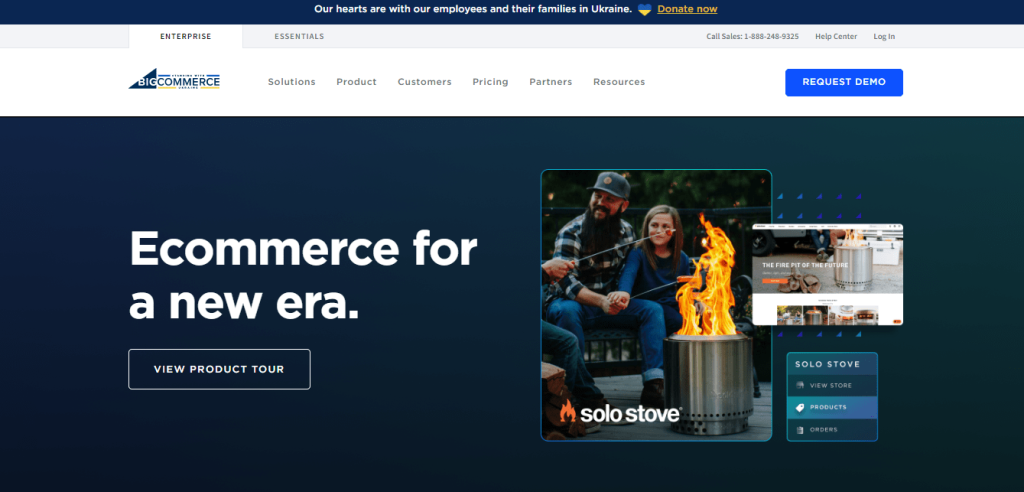
The price ranges from $39 for a standard plan to $299 for BigCommerce Pro. BigCommerce supports growth and streamlines online operations, making it a popular choice for e-commerce businesses.
2. WooCommerce
WooCommerce is a plugin for WordPress that allows users to create an online store. Users can create smart coupons and discounts using the Discount Rules for WooCommerce plugin.

You can even hire experts to optimize your online store. The price here ranges from $39 for a standard plan to $79.95 for a plus plan.
3. Squarespace:
If you want aesthetic visuals for your store, Squarespace is the perfect place.
The best features of Squarespace are flexible shipping rates, real-time shipping rates, simple payment gateways, and easy checkout options.

The price range starts from $17 to $55/month!
Here’s a glimpse of the top 3 e-commerce platforms and their price range.
| E-commerce Platform | Price Range |
| BigCommerce | $39 to $299 per month |
| WooCommerce | $39 to $79.95 per month |
| Squarespace | $17 to $55 per month |
More Shopify Read:
Conclusion: Cancel or Pause Your Shopify Subscription With Ease
Canceling your Shopify subscription is quite easy with a few steps. Ensure that you follow precautionary measures prior to canceling. However, remember you need an extra backup to store your data before canceling your subscription.
Therefore, pausing instead of canceling the subscription is a great idea to reopen your store anytime. It allows you to take a break from selling, retain your data without losing it, and redesign your store simultaneously. It’s only half the effort.
Choose wisely!
