If you are a store owner and have never changed your Shopify store URL, you will notice that it combines some numbers and alphabets. It might have left you wondering how to change your Shopify URL.
This URL reflects your services and products. Businesses usually try to include their brand name in the URL. Hence, it is crucial to have a meaningful URL.
This guide has listed ways to change your Shopify URL and domain. You will also find steps to connect your existing domain to your Shopify store.
So, Let’s get into it.
Pro Tips: Click here to know the latest data and facts on Shopify statistics.
Can I Change Shopify URL?
Shopify provides an option for sellers to change the URL of their shop or add a domain name they want to use for their store.
If you just want to change the URL of your shop, the domain myshopify.com will not be altered or removed, but your URL will now include your name.
Example: yaguara.myshopify.com.
Bonus: Read our post on Shopify review to get E-Commerce Platform Analysis for Your Online Business Success.
However, if you want to change your URL along with the domain, Shopify provides an option to purchase a new domain or add an existing domain to your store.
In this article, I have covered all the steps in detail. So, you can choose the action you want and follow the listed steps.
A Step-By-Step Guide To Changing Shopify URL.
Now that you know you can change the URL of the Shopify store, you might be interested in changing it.
To help you change the Shopify URL, I have included a detailed guide in this section. You can follow these steps to change your Shopify URL.
Step 1: Visit the official website of Shopify with the help of the link provided.
Step 2: Log Into Your Shopify Account.
From the official page of the website, click on the ‘Login’ button located at the top right corner of the interface.

Click on your store to log in into your store.

Step 3: Open Shopify Settings.
Once you are redirected to the dashboard, click on the settings option at the bottom left of the Shopify dashboard interface.

Step 4: Open The Domain Settings.
From the settings page, click on the domain from the settings menu on the left panel of the page.

Step 5: Change The Shopify URL.
From the domain settings, click on ‘change to a new myshopify.com domain.’

Step 6: Enter The New Shopify URL.
Enter your new URL name with myshopify.com and click ‘Add domain.’

After you click add domain, you will see that your Shopify URL has been replaced with a new one.

Congratulations, you have successfully changed the Shopify URL.
Also Read: Upgrade Your Experience with Shopify POS Review here.
How To Change Your Shopify Domain Name?
The steps above will help you change your Shopify URL, but the domain will still include myshopify.com.
Hence, if you want to change the domain name of your Shopify store, you can follow these steps:
Step 1: Visit the official website of Shopify with the help of the link provided.
Step 2: Log Into Your Shopify Account.
Step 3: Open Shopify Settings.

Step 4: Open The Domain Settings.

Step 5: Click On Buy A New Domain.
Click ‘Buy a new domain’ or ‘Connect existing domain’ from the domain settings based on the action you want to perform.

Note: Here, we have displayed the detailed steps to buy a new domain. In the upcoming section, you will also find steps to add an existing domain.
Step 6: Search For Your Shopify Domain.
You will be directed to the marketplace once you buy a new domain. Enter the domain that you want to purchase for your Shopify store.
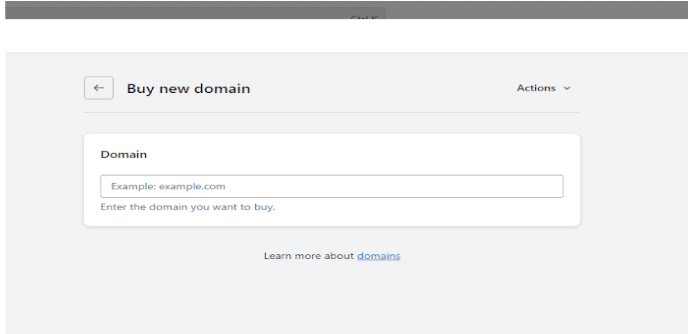
After entering your desired domain, Shopify will show if the preferred domain is available. It will also display other options if the domain is not available.

Step 7: Complete The Billing Process.
Once you have selected the domain, Click the ‘Buy’ button. You will then be redirected to the buying page.
Enter all the required details, like address and payment methods, to complete the domain purchase.

Once you have purchased the domain, it will be added as the primary URL for your Shopify store.
Congratulations! You have successfully added a new domain to your Shopify store.
What To Consider While Changing The Domain Name?
The most important thing that you must consider when changing your domain name is redirecting your consumers to your new domain.
When you change the store domain, the customers trying to reach your old domain, unaware of the change, will be directed to a 404 error page. Hence, you must set up a 301 redirect page to redirect your customers from the old domain to the new domain.
So to help you out with the redirects, here is a small guide that you can follow:
Step 1: Log into your Shopify store.
Step 2: From the Shopify dashboard, click on settings.
Step 3: Click on Apps and sales channel.

Step 4: Click on Online Store.

Step 5: Click on Open Sales channel.

Step 6: Click on Navigation from the left menu.

Step 7: Click on View URL redirects on the navigation page.

Step 8: Click on Create URL redirects.
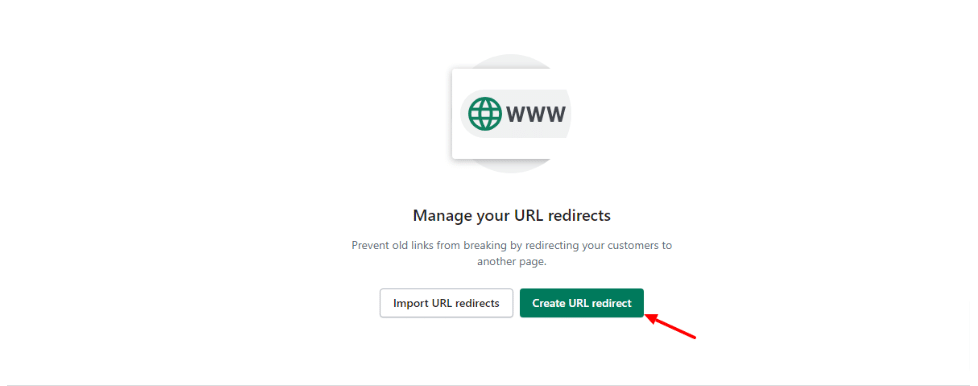
Step 9: Enter the old URL of your Shopify store in the Redirect from section and then enter your new domain in the Redirect to section. Then click on Save redirect.

You have successfully redirected your consumers to your new domain.
How To Add An External Domain To Shopify
If you already own a domain and want to redirect your Shopify store to that domain, Shopify provides an option to add an existing domain.
You can follow these steps to add an existing external domain to the Shopify store.
Step 1: Visit the official site of Grammarly.
Step 2: Log into your account.
Step 3: Open the settings from the dashboard.
Step 4: Open the domain settings.
Step 5: Click on ‘Connect existing domain.’

After clicking on Connect existing domain, you will be directed to a page where you can add your domain.
Step 6: Search for your Shopify Domain.
Enter the domain name that you want to add to your Shopify store. Then click on ‘Next.’

Step 7: Change your domain’s DNS settings.
To make your newly connected domain visible to your customers, you will have to point the DNS settings of your domain to Shopify’s Servers.
Log into the dashboard of your domain provider to change the DNS settings. Choose the domain you want to add under the option that enables you to manage the process.
Step 8: Update your CNAME.
Now you must update your CNAME record and point it to shops.myshopify.com. Next, set TTL to Now or a similar alternative.
You will require a minimum of 48 to 72 hours to see the changes in your domain name. This time depends on your domain registrar.
Step 9: Change your new domain to your primary domain.
As soon as Shopify verifies your domain, you must make your new domain your primary domain. Also, ensure you have directed your customers toward your new domain with the help of URL redirect steps listed in the above section.
Yay! You have successfully added your existing domain to the Shopify store.
Is Migration The Same As Changing Domain Names?
Migration is not the same as changing domain names. Migration on Shopify means moving to Shopify from another platform.
Here, you will have to consider things like redirections and other protocols. Migrations can be tricky if you have more products and data sets.
For more information related to migrations, you can check out the migration page on Shopify.
Why Change The Shopify Domain Name?
Having a Shopify URL name shows that your website is made on Shopify; hence, you do not stand out in the market. However, having your own Shipofy domain and URL helps in gaining the trust of consumers and helps in creating your unique brand identity.
Additionally, having a domain name that includes strategic keywords helps the website rank for the related keywords on Google. It makes it clear to the consumers about the products you are selling. Hence, it is beneficial for search engine optimization and ranking purposes.
You can have short and unique domain names which are easy to remember and adds value to your brand. Remember to research and brainstorm on your domain before choosing one, as you cannot change your domain name later.
Shopify Resources:
- How To Remove Powered By Shopify
- How To Add Google Analytics To Shopify
- Best Products To Sell On Shopify
- Shopify SEO Checklist
- Best Shopify Themes For Clothing Stores
I hope the above article has helped you change your Shopify URL or domain name.
Moreover, you will have to wait for at least 48 to 72 hours to observe all the changes made to the Shopify URL.
Plus, you can ask your other queries related to the Shopify URL in the section below. I keep updating articles regularly and will make sure to answer all your questions.
FAQs
You can change your Shopify URL name by following these steps: Log into your Shopify dashboard, open settings, go to the domain, click on change primary domain, change the domain name, and click Save.
You can remove Shopify from your URL by purchasing a new domain name. However, if you are a new user and don’t have a budget to purchase a new domain, you mask the. myshopify.com but not erase it completely.
To customize the Shopify URL, you can follow these steps: Open the admin section of Shopify, click on the online store, click on pages, and select the preferred page. In the settings of your preferred page, from the preview section, click on ‘Edit website SEO.’ Now enter your new URL in the URL and handle field. Also, enter a URL redirected if needed.
The Shopify URL is the link that redirects your customers to your Shopify website. To check your SHopify URL link, you can log in to your Shopify store and see the URL in the address bar. You can also check for your store domain from the store settings. Log into your Shopify Store from the main menu, click on the Online store, then visit the domains section. Here, you will be able to see your Shopify store’s URL and domain.
Sellers can buy a Shopify domain name for just $14.95 per year. The rest will be taken care of by Shopify. If you are still confused about which domain name you must go for, you can select the domain based on your target country or the niche of products you sell.
