So, you have decided to migrate from Shopify to Wix.
However, it’s not surprising.
By integrating some top-notch functionalities like user-friendliness, marketing features, product presentation, and pocket-friendly pricing packages, Wix is currently powering over 700k active eCommerce stores across 190 countries worldwide.
With that being said, brands are shifting their store from the giant eCommerce platform like Shopify to Wix, and the number is increasing day by day.
But the main problem comes when you search for the exact safe ways of migration.
Thus, we have come up with a detailed “How-to” guide where we have shown you the exact step-by-step processes you need to follow to migrate your Shopify store to Wix safely.
Let’s move forward!
What Can You Migrate From Shopify To Wix?
First things first, we need to check what database you can export from Shopify to Wix.
No matter what methods you adapt to the migration process, you can migrate almost everything, including products, categories, customers, orders, coupons, etc.
But if you go for the manual process, it would be pretty time-consuming. Thus, it’s better to take the help of any third-party app for error-less migration.
Before We Start:
- Make sure you successfully launched a Wix store and upgraded it to the business or eCommerce plans to streamline the process.
However, there are two main methods you can follow to migrate your Shopify store to Wix.
- Manual Migration/CSV Export
- Via the Cart2Cart app
Manual Migration/CSV Export
Before we start, remember Shopify doesn’t have an “Export All” button that you can press and export all the data at a time. Thus, you have to go to each of your store pages (Orders/products/ Customers) and export them one by one.
Once done, the files will automatically be downloaded (for up to 50 records) or emailed to you (for more than 50 records).
See how you can pull off this process for migrating products from Shopify to Wix.
Step 1: Export Products from Shopify
Go to your Product page; there, you will get three options – “Export,” “Import,” and “Add products. Simply click on the “Export” button.
Then, you’ll get a pop-up screen where you can choose the products (Current pages/all products) and the format (Plain CSV file/ CSV for Excel) you want the data in.

(Note: We recommend you to export products as Excel CSV files to have better control over tweaking them.)
Once everything is done, click on “Export Products.”
The process would be almost the same for other pages like orders, customers, etc.
Step 2: Go to your Wix dashboard and select “Product” from the left-hand sidebar menu. Then Click on the “More Actions” button.

Step 3: After that, click on “Import.” And you’ll get two options:

- Download the Wix CSV file
- Upload your products.
Click on Download CSV file.
Step 4: It’ll again show you two options:

- Blank Wix CSV templates
- Wix CSV with your Products.
Choose the first one.
Step 5: Add Products to Your Wix CSV file
Remember you exported product data from Shopify; now add them to your WIX CSV template and save it in CSV format.

Step 6: Upload the CSV file
Once everything is done, follow the same process:
Products > More Actions > Import > Upload CSV file.

Then click continue.
That it!
You can go to Import view and find your product status. If you find any error, you can tweak it further.
Automated Migration Via the Cart2Cart App
While the manual process gives you full control over formatting the products as you want, it’s very daunting and has lots of drawbacks.
For example, this manual migration works well for small Shopify stores with limited pages. If you have a large store, it takes days or even weeks to import pages to Wix fully.
Thus, we don’t recommend this process to everyone. Rather, you can go for a third-party app like Cart2Cart and migrate your Shopify store to Wix without any extra hassles of downloading, Adding products, Uploading, and so on.
And the best part? – It takes only a few hours for the complete migration of products, categories, customers, etc. Even Wix officially has promoted this app for all migration tasks.
( Note: Adding the Cart2Cart app is completely free, but you need to pay for the migration process. And it depends on how many databases you are going to migrate.)
Now, let’s check how you can use this application for Shopify to Wix migration:
Step 1: Add Cart2Cart App to Your Wix Account and Sign Up
First, go to the Wix marketplace and add the Cart2Cart app to your site.
Then, sign up for this app with your email ID and password. Make sure the email ID aligns with your sign-up details on Wix.
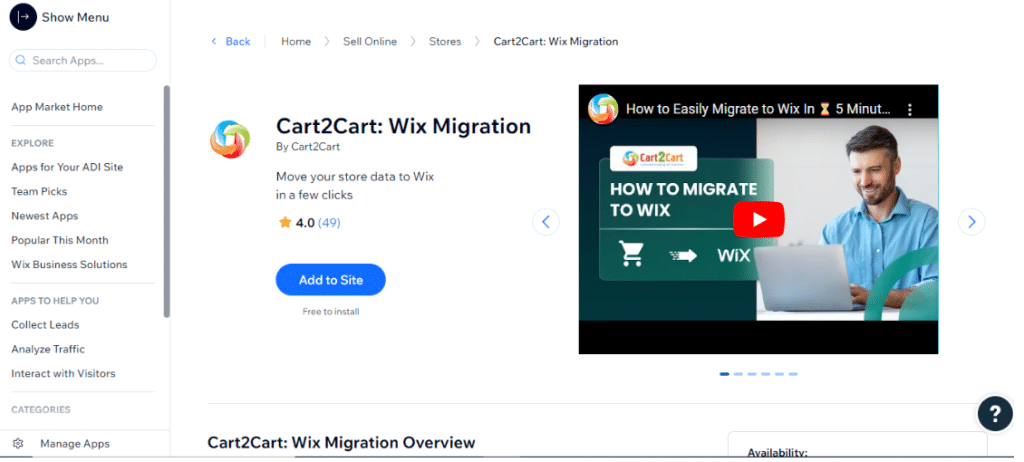
Step 2: Set up Source and Target Carts
Next, you have to fill in the details of the source and target carts. As you are exporting from Shopify, it’ll be considered as a source cart, and Wix will be the target cart.
Also, you have to add additional information like the source cart’s URL and Admin API Access Token.

Once the setup is ready, install the “Migration From Wix” App to enable the connection with your Wix store. Next, click on the “Choose Entitles” button.

Step 3: Select the databases for migrations and other additional settings
Now, you have to choose what entities (Products, reviews, categories, manufacturers, Taxes, orders, coupons ) you want to export from Shopify to Wix. If you want to migrate all, simply click on the “select all” option.

(Remember, the migration is limited to 1000 orders and products.)
You can also enable other settings. But you have to pay extra for it. For example:
- Create 301 redirects on your target store ($59)
- Preserve order IDs and customer IDs on the Wix store ($49)
- Invoices Migrations ($19)
- Categories and product SEO URLs migration($59)
Step 4: Check the demo migration process
After that, Cart2Cart performs a demo migration for 15-20 minutes, and you can test it to get a full preview of your Wix store after migration.
Step 4: Pay and Complete the migration
If you are okay with the demo migration outcome, now it’s time to pay. Check the price details and click “Add Funds for Full migration.” then fill in the credentials and complete the process.
Things To Consider After The Migration
Once the migration process is done, take some time and preview your site manually. As migration is a tricky process (be it manually or via automation), there’s no surprise that you can face errors. Thus, before going live, check the below-mentioned aspects of your Wix site:
- Check Design and Store functionality
You can migrate almost everything from Shopify to Wix except for the design and store themes. But don’t worry! Wix has an ocean of expertly-designed themes that you can tweak further to establish your brand authority.
- Check the links
Migration often causes issues of broken links. Thus, before going live, make sure you check all the links and fix the errors if needed.
- Make Sure Images Are Successfully Uploaded
Images take time to get uploaded, especially when you migrate store data manually. So, double-check the uploaded images. Otherwise, it’d be a big turn-off for your customers.
- Audit the Whole Wix Store
Last but surely not least, recheck your whole Wix store to make sure everything is fine. Check each page of your store thoroughly, and once done, go live!
Related Read:
Final Thoughts: Shopify To Wix Migration
If you have decided to migrate your Shopify store to Wix, it’s not a bad idea! But the problem comes when you find ways of migration.
In this article, we have shown you the two best ways of exporting Shopify data to Wix. But we highly recommend you take the assistance of the Cart2Cart app. It costs you extra, but it’s worth it as it saves your time and eliminates all the future risks arising.
However, if you find the guide helpful or need additional help, let us know below!
FAQs:
You can manually migrate from Shopify to Wix via CSV files. But it’s a long process. Thus, it’s better to go for any third-party app like Cart2Cart for quick and frictionless migration.
Go for manual migration or CSV export if you want to migrate your Shopify store to Wix for free. However, this process is very daunting and time-consuming than the automation process.
Both are easy and have been designed with beginners in mind. But As Shopify is for small-to-large businesses, using it might be a little harder than Wix.
