Shopify provides musicians, bands, or individual artists with great tools and features to sell their music online. Hundreds of artists use it to sell their work and make money to fund their new work.
If you, too, want to sell your music and are confused about how to sell music on Shopify, then don’t worry we got you covered.
In this article, I will provide a step-by-step guide to selling your music on Shopify. I will cover everything from creating an online store to setting up payment gateways.
Let’s get started!
Steps To Sell Music On Shopify: Quick Overview
You can refer to this section if you are in a hurry. I have provided a quick summary of the listed steps for selling music on Shopify.
Step 1: Create your Online store
Step 2: Install a digital download app on the Shopify store
Step 3: Create a products page on Shopify and add your music to your store.
Step 4: Select your payment gateway.
Step 5: Launch your store.
Step 6: Make the required settings
Step 7: Market your Music store.
Bonus: If you are interested in knowing further facts and figures related to Shopify, then check out our Shopify Statistics here.
How To Sell Music On Shopify: Detailed Steps
In this section, I have provided a detailed explanation of how you can sell music on Shopify.
1. Create Your Online Store
To start selling music on Shopify, you must first have an account or online store. You can create your online store on Shopify by using its 3-day free trial. The best part is you don’t need to provide your credit card details to avail of its free trial.

After this, you will be charged $1 monthly on your preferred plan for the first three months.
Shopify lets you personalize your online store. It allows you to customize your domain name and create your branded web presence.
Once you finish the setup, you can tweak your store’s appearance by picking a theme from its collection.
Choosing a theme that matches your brand and highlights music-related elements like audio players is recommended. Further, you can also add your brand logo, colors, fonts, and other design elements to make your store look more branded.
Bonus: Want to know more about Shopify, we have done a detailed Shopify Review here for you to check out.
2. Install A Digital Download App On The Shopify Store
Once you are done customizing your online store. It’s high time to upload your music.
Since Shopify has no built-in tools to upload music, you must install a digital download app to sell your music on Shopify.
This app lets you upload any digital file and sell it in your Shopify store. It will provide a download link to your customers once they make a transaction on your Shopify store.
You have to follow the steps mentioned below to install the DDA – digital downloads app on your store:
- Go to the Shopify Appstore and enter “digital downloads” into its search box to find this app to install.
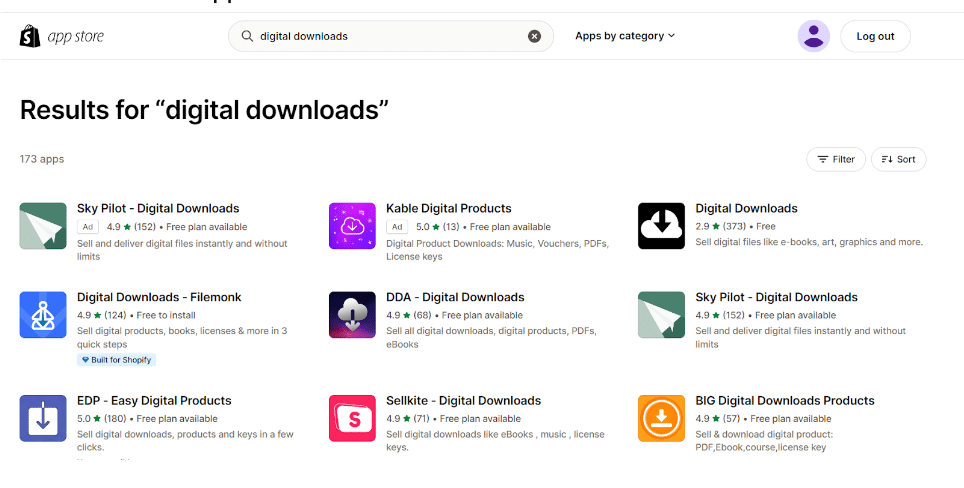
You will get a list of many free and paid digital download apps. You can choose any app that suits your budget and needs.
Here are our recommendations:
If you want a free app, I recommend you choose Shopify’s Digital Downloads app (DDA). This app lets you easily download up to 5 GB of files.

To install DDA, you have to click on the “Install” button. Once you click on the “Install” button, it will redirect you to your store’s dashboard. Here, you have to click on the “Install app” button.

Congrats, you have successfully installed DDA in your online store.
3. Create A Products Page On Shopify And Add Your Music To Your Store
Once you have installed the DDA app on your Shopify store, you can create a products page and add your music to your store.
For this, follow the below-mentioned steps:
- Go to your Shopify store
- Move to the “App” section and select Digital Downloads app.

- Now, click on the ‘Add new product’ button.

- Now add your music by clicking the “add your products” button.

- You have to fill in all the required details about your product, like its Title, Description, media, pricing, etc.

- Click on the “Save” button to save your changes.
Note: Selling music files does not require shipping, inventory management, or other similar things, so you can skip this section.

Under the Shipping section, you must uncheck the “This product requires shipping“ option and save it.
- In the next step, click the “More Actions” button to add your music file.

- This will redirect you to the Digital Downloads app page, where you can upload your music file for your customers to download.

- Click the ‘Fulfilment’ button once you have added your music file.

- Here, you have to make some necessary settings. With these settings, you can manually or automatically send your music files to your customers when they place an order. You can also set a download limit.

- Save these settings.
Congratulations, Your music product is ready to purchase in your Shopify store.
4. Select Your Payment Gateway
After uploading your music product, the next step is to select payment gateways.
You can use Shopify’s built-in payment gateway or set up third-party payment gateways.
Shopify Payment lets you accept payments from different channels, including credit cards, PayPal, net banking, debit cards, and Apple Pay. Using Shopify’s integrated payment method, you don’t have to pay a transaction fee per sale. But, if you use third-party payment gateways that Shopify supports, you must pay a transaction fee per sale.
Follow the below steps to set up the payment gateway:
- Open your Shopify store
- Go to the Settings tab
- Click on the Payments option
- Click on “Choose a Provider.”
- Now select a third-party payment gateway
- Fill out the online form
- Click on the “Activate” button
5. Launch Your Store.
Woohoo! We have finally reached the launching step.
You must make some critical settings to launch your Shopify store and allow your customers to download your music. For this, follow the below steps:
- Go to the Online store
- Select Preferences
- Please scroll down to the Password protection option and deactivate it.
- After completing these steps, you can sell your music on Shopify.
Before launching your store, you must complete the below-mentioned steps:
- Connect your custom domain to the Shopify store.
- Install a relevant theme that reflects your brand.
- Design your online store.
- Create and optimize your store’s navigation.
- Cross-check your product details.
- Optimize your online store for search engines.
- Email marketing campaign.
6. Make The Required Settings.
Here are a few essential settings for uploading a digital product.
- Go to your Shopify store dashboard.
- Navigate to the “Products“ tab.
- Select the product
- Scroll down to the ‘Shipping’ section.
- If you sell a digital product, you must uncheck the “This product requires shipping” option, as digital files don’t require shipping services.
- If you are selling a physical product, you can check this box.
Note: If you uncheck the shipping option, Shopify will not send the shipping confirmation emails or remove the shipping section from the checkout page.
7. Market Your Music Store.
Launching your product is not enough; you will need to drive enough traffic to your store to make it successful. The best ways to drive traffic and promote your music store are listed below
- Social Media Marketing
Social media marketing is one of the easiest ways to promote your product. You can create social media accounts on different platforms, such as Facebook, Instagram, WhatsApp, TikTok, etc., and post about your products.
- Email Marketing
Shopify has an in-built email marketing tool to market your music store. Using this tool, you can share product updates and offer discounts and special deals to your subscribers.
- Content Marketing
Shopify also offers a blogging tool to post engaging and informative content about your product. This will help you attract organic traffic.
- Paid Campaigns
If you have enough budget to invest in paid campaigns to market your music store, you can run ad campaigns such as Google Ads, Instagram, and Facebook ads. It will help you reach a wider audience and sell your music.
Selling Music Merchandise With Shopify
Shopify is not limited to selling music only. You can also sell music-related items, such as caps, shirts, posters, and mugs. If you partner with a local manufacturer for your music merchandise, you can easily list these products on your Shopify store and handle shipping when orders come in.
Shopify also lets you sell print-on-demand products or sell merchandise in person.
Let’s explore how
- Sell Print-On-Demand Products
Print-on-demand music merchandise offers a wide range of branded printed goods.
You can use an app from a print-on-demand supplier to design your merchandise. This means you can print your brand logo on clothes, mugs, posters, etc. Once satisfied with the results, you can add these products to your Shopify store.
When a customer orders merchandise from your store, the order goes to your print-on-demand supplier. They handle the printing, packing, and delivery of a product.
To start with print-on-demand on Shopify: go to the Shopify app store and install a print-on-demand app such as Printful and Printify.
- Shopify POS
Shopify offers POS hardware like barcode scanners, card readers, tills, and receipt printers. These tools allow you to process payments and provide receipts just like you would at a physical store. Shopify POS keeps both your online and offline sales data synced. Get to know more about Shopify POS through our review here.
Selling Physical Music Formats With Shopify
If you want to sell physical music formats such as CD, cassette, vinyl, etc., on Shopify, you need to follow the below-mentioned steps:
- Open your Shopify store.
- Go to the ‘Products’ section, (Here, you can upload your product and add its details. The physical product can be organized into catalogs product categories such as t-shirts, vinyl, posters, and more.)

You must enter their weight and customs information under the shipping section to sell physical music formats.
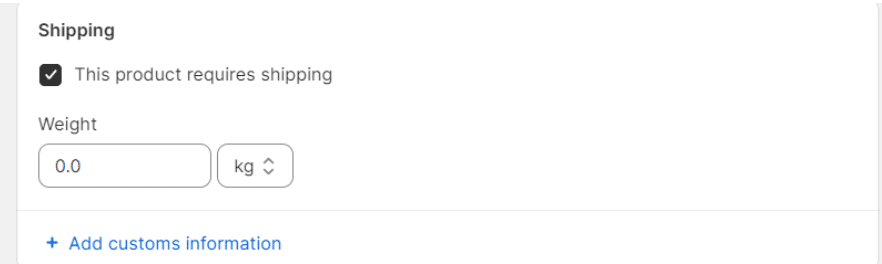
Tips To Maximize Your Music Sales On Shopify
You need a strategic approach to maximize your music sales on Shopify. That’s why we are sharing these tips to help you increase your music sales:
- Optimize Your Store Design: Make sure your Shopify store reflects your brand as an artist, and for that, you need to create a clean layout, use high-quality images, and a proper color scheme that resonates with your album art.
- Give Audio Previews: Let your audience listen to high-quality previews of your songs, enticing them to purchase the entire bundle.
- Exclusive Content And Bundles: Offer exclusive content to your audience. For example, you can offer bonus tracks, limited edition merchandise, or signed albums on your Shopify store. You can also create bundles, where you can offer physical albums and merchandise as a combo to offer more value for money.
- Utilize SEO: Use various search engine optimization tactics to improve the visibility of your Shopify store. Add relevant keywords in the title and description of your products. You can also run a blog with your store to increase organic traffic.
- Leverage Social Media: Promote your Shopify store on multiple social media platforms. You can also use targeted ads to reach potential customers based on their listening habits and interests.
- Email Marketing: Collect email addresses of your visitors with a newsletter sign-up form where you can offer a free preview of your album to encourage them to sign up. Send updates to your email subscribers and offer them exclusive deals to bring them to your Shopify store.
- Customer Reviews: Send review requests when someone purchases something from your Shopify store. You can also feature positive reviews on your store to build trust among potential buyers.
More Shopify Guides:
Conclusion: Sell Your Music Seamlessly On Your Shopify Store
Shopify is one of the best options to sell your music online. It offers everything you need to launch and run your online store.
The best thing about Shopify is that it offers a 3-day free trial to try its functionalities before investing in its paid plan. So, what are you waiting for? Grab this exciting deal and start your music-selling store today.
FAQs
Yes, you can upload your music to the Shopify store. You have to install a digital download app from the Shopify app store. It is a free app that lets you upload digital products to Shopify store.
Yes, you can quickly sell music beats on Shopify. You must install the “Digital Downloads app” from the Shopify app store. This DDA app offers the best file protection features to protect customers from sharing your music products with others.
Yes, you can sell anything on the Shopify store, whether it is a physical or digital product. You must create an account on Shopify and then add your product there.
